Users
The Users page allows you to manage team access across your Coworker.ai deployment. From here, you can create new user accounts, update user details, and control who can do what in each instance.
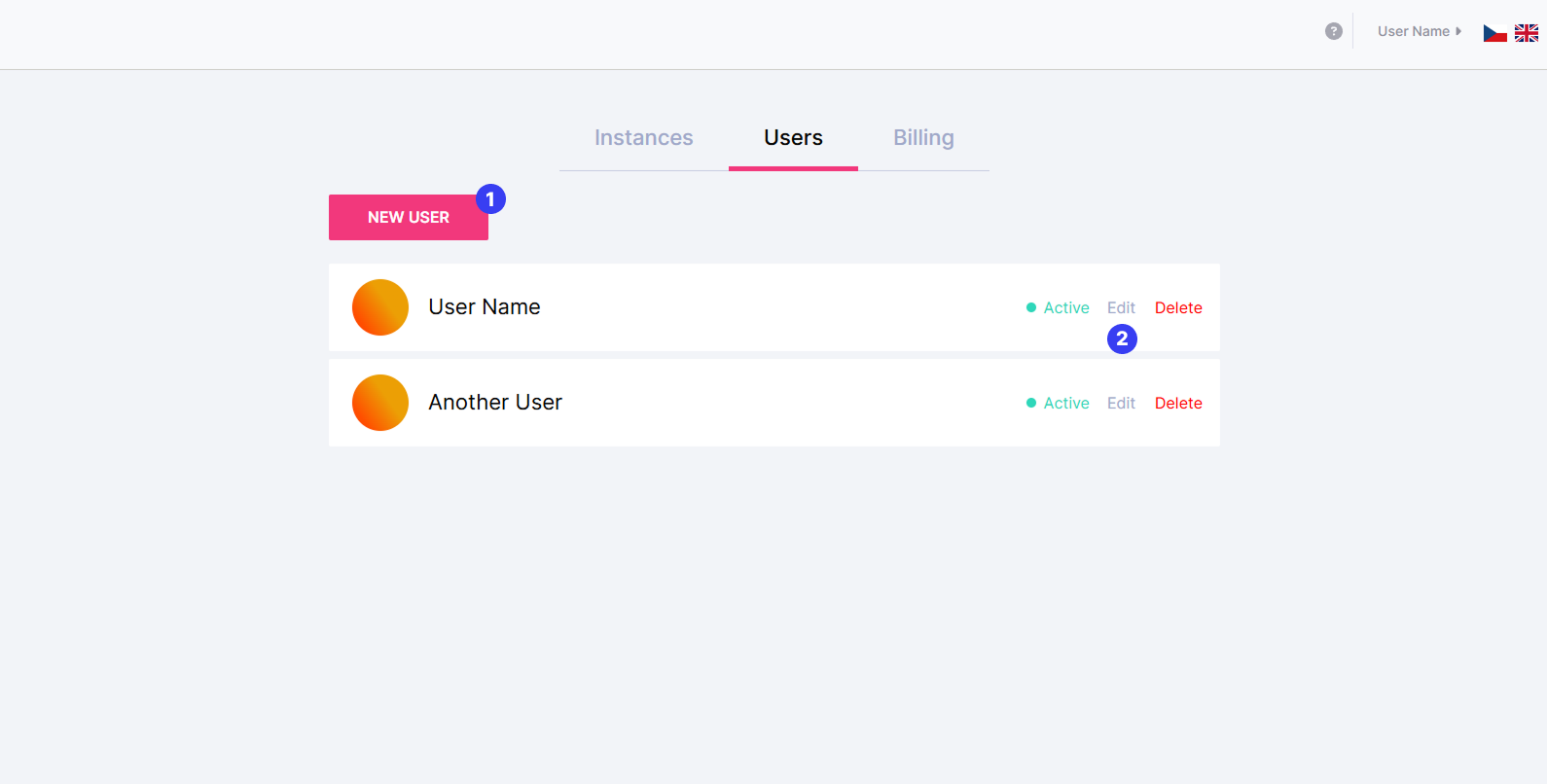
User management
What you can do on this page
Add a new user (
New Userbutton)
Invite a new team member by entering their details and assigning instance-level permissions.Edit a user’s details and delete
ClickEditnext to any user to open their profile and adjust access (see below).
ClickDeleteto remove a user from the workspace. Deleted users lose access immediately.
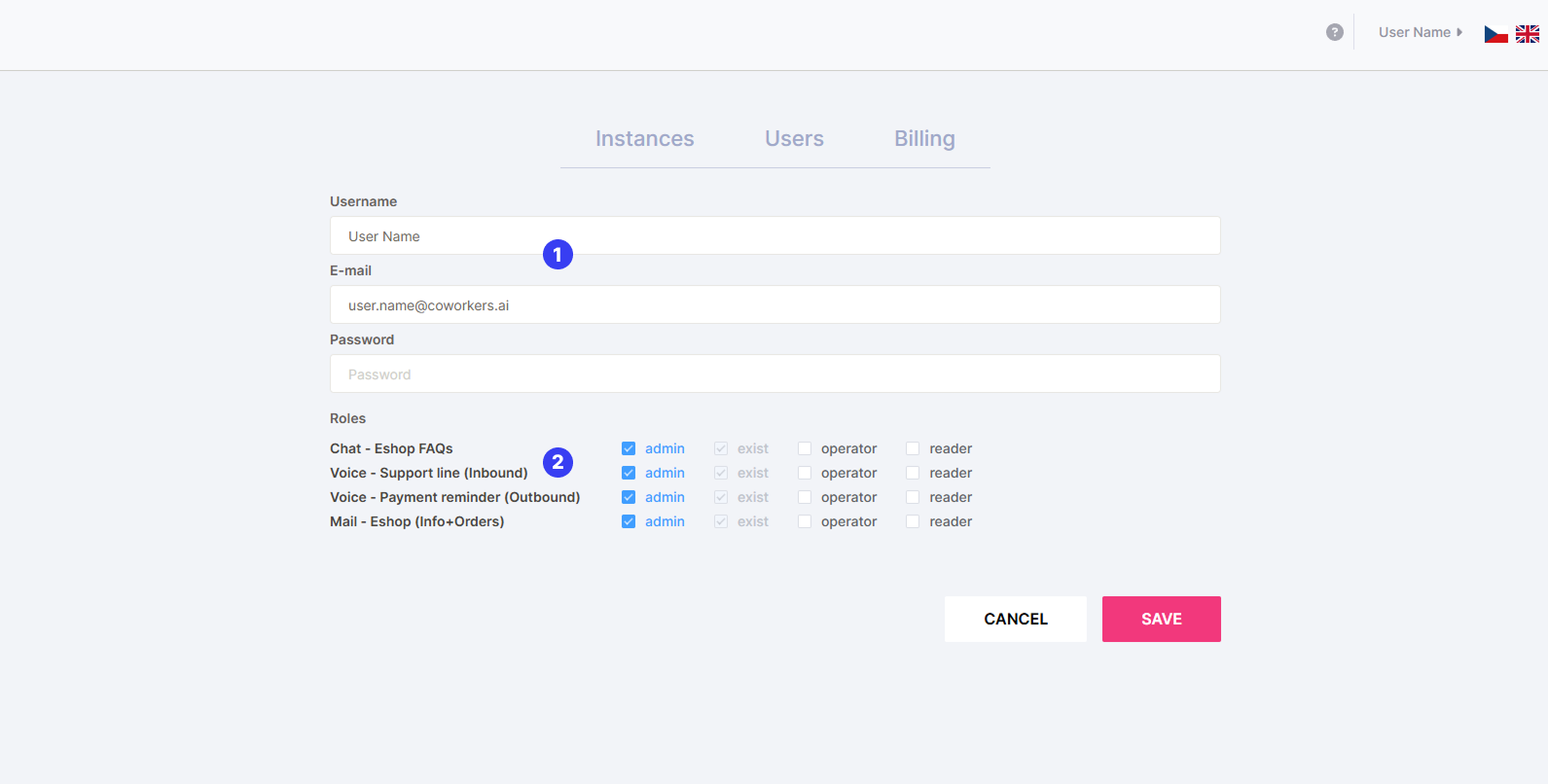
Edit user detail
Editing a User
When you click Edit on a user, you’ll be taken to a detail screen where you can:
Update basic info
Username
Email address
Password
Manage instance access and roles
Each instance can have its own role for the user. Assign one of the following or create your own roles:Admin – Full control over the instance, including flows, users, and settings
Operator – Can manage flows and content, but not users
Reader – View-only access
You can give the user access to multiple instances, each with different roles.
Users only see instances where they’ve been explicitly granted access.
Roles can be only assigned here per user, but their definitions and permissions can be managed in each instance's settings (instance tab → Roles button on instance).
