3 How to test AI bots (chatbot, voicebot, emailbot)
1️⃣ Where to test bots
💬 Chatbot
Test window: <https://<company-name>>.bot.coworkers.ai/#/<instance-name>
Admin: <https://<company-name>>.bot.coworkers.ai/admin/#/<instance-name>
👉 What you can find in the test window:
Instance selection – at the top, you can switch to the specific bot instance you want to test.
Chat window – here you type your questions and see the bot’s replies in real time.
Reset button – clears the current conversation so you can start again.
EW button – takes you to to documentation with the script for deploying the chatbot on a website or in an application. On this page, you can also see how the chat window will look in real use.
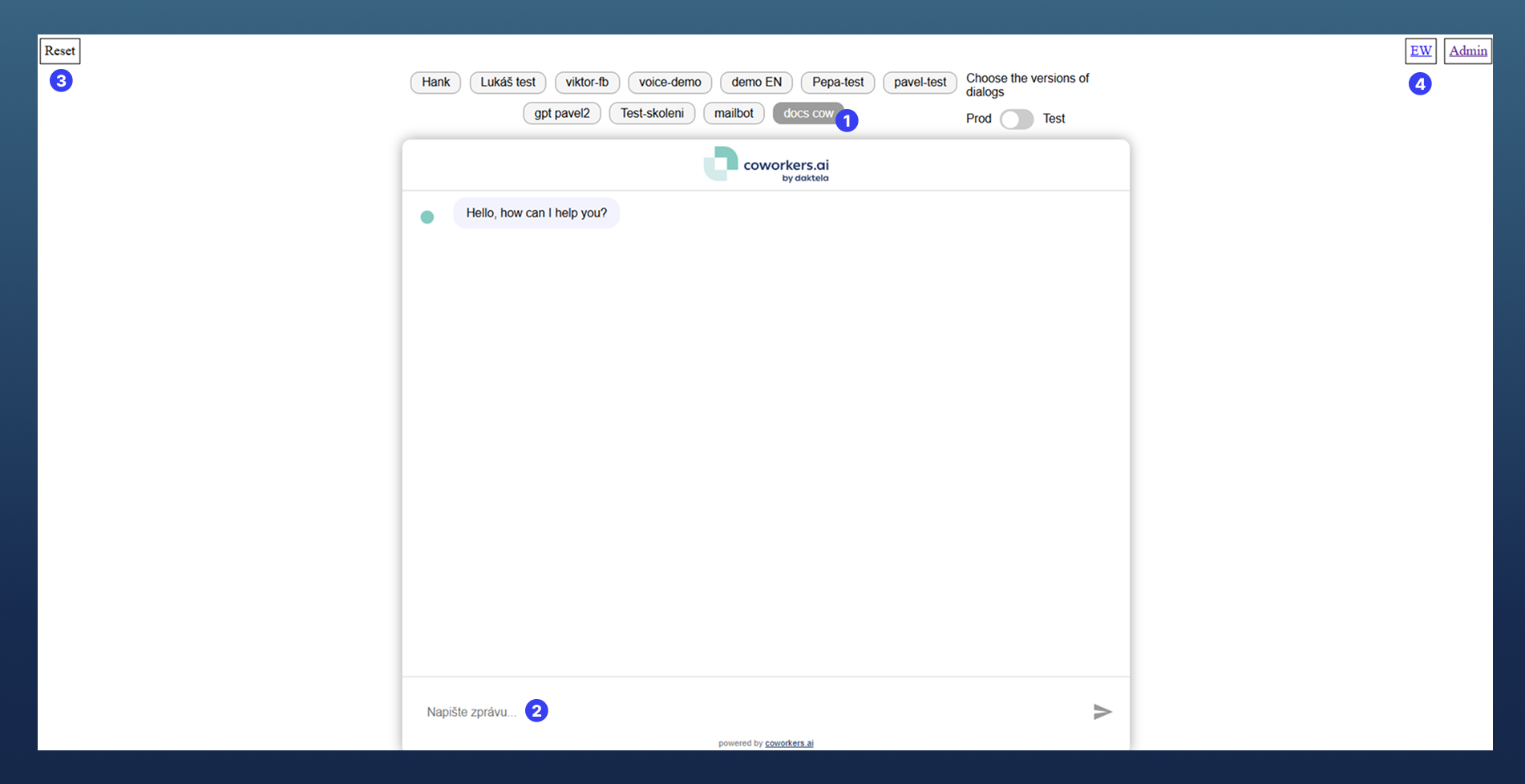
📞 Voicebot
Each voicebot has dedicated phone number.
You can find it in the Voicebot section of the admin panel:
In the left menu, click on "Voicebot".
The test phone number is displayed at the top of the page under "Voicebot phone number".
Admin: https://<company-name>.bot.coworkers.ai/admin/#/<instance-name>
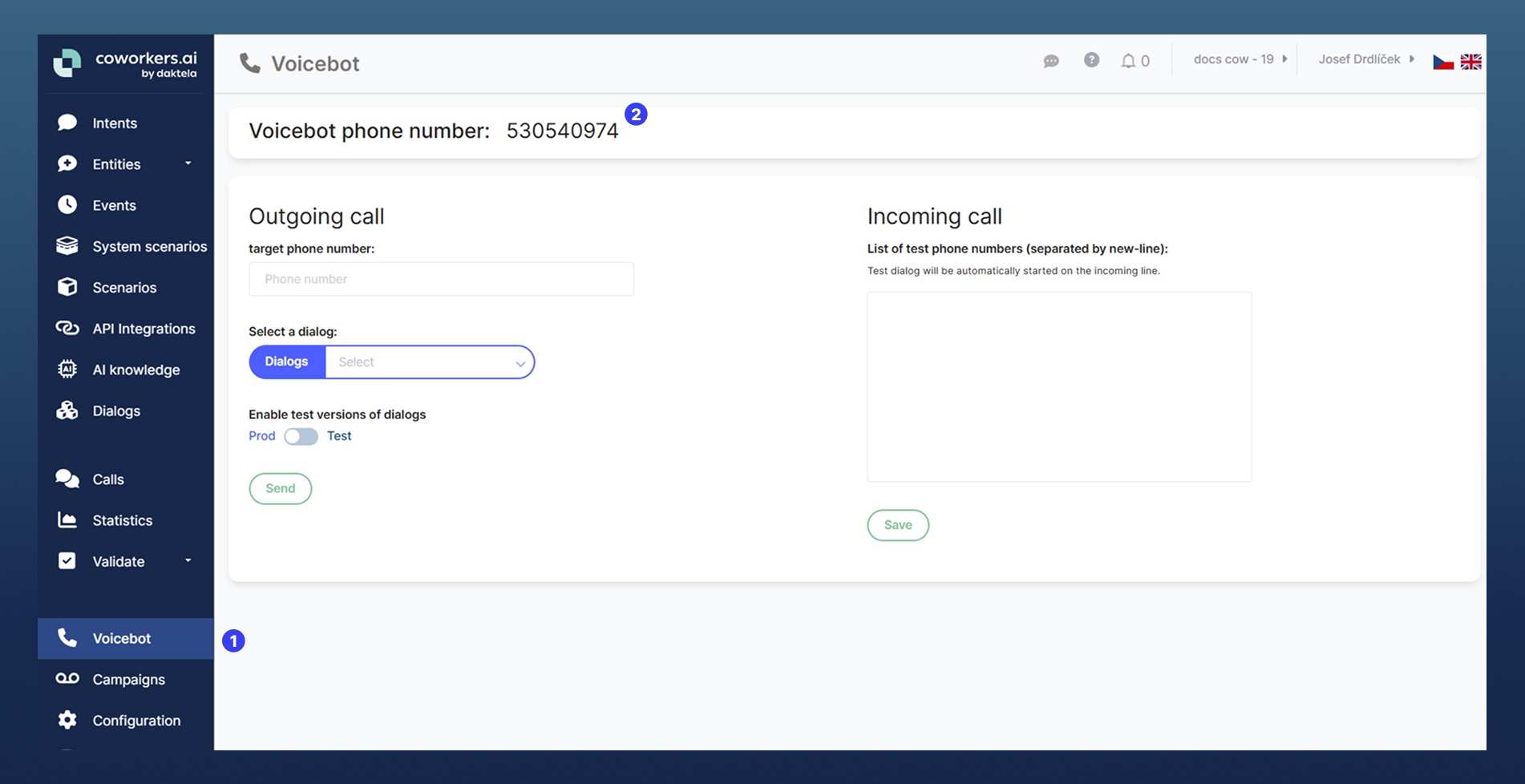
✉️ Emailbot
Used for selected email queues and categories (in Daktela) as defined in the project scope.
Note: this testing applies only to Daktela-connected emailbots.
Emailbots for O365 or Outlook are tested separately in their own environments.Admin: <https://<client>.bot.coworkers.ai/admin/#/<instance-name>
2️⃣ What to test – types of answers
✅ Dynamic answers (chatbot/voicebot/emailbot)
The bot searches for answers in documents, tables, or websites.
The quality of the answer is as good as the quality of the sources you provided. If the information is missing in the sources, the bot cannot invent it.
🔄 Integrated answers (chatbot/voicebot/emailbot)
The bot calls another system (API), e.g., order status or shipment tracking.
The bot always answers only based on what is returned from your system:
If the API response does not contain a tracking link, the bot cannot include it in the answer.
If the API returns status "new", the bot cannot reply with text that belongs to status "in progress".
Logic is simple: whatever the API returns → that is used in the answer.
📧 Static answers (chatbot/voicebot/emailbot)
The bot has predefined texts or templates which it selects according to the type of question (intent).
These answers are fixed and always the same for the given situation.
3️⃣ How to test step by step
👀 Step 1: Find the record
Open the section Discussions / Calls depending on what you are testing. Learn more here: 4 How to find discussions (calls, chats, e-mails)
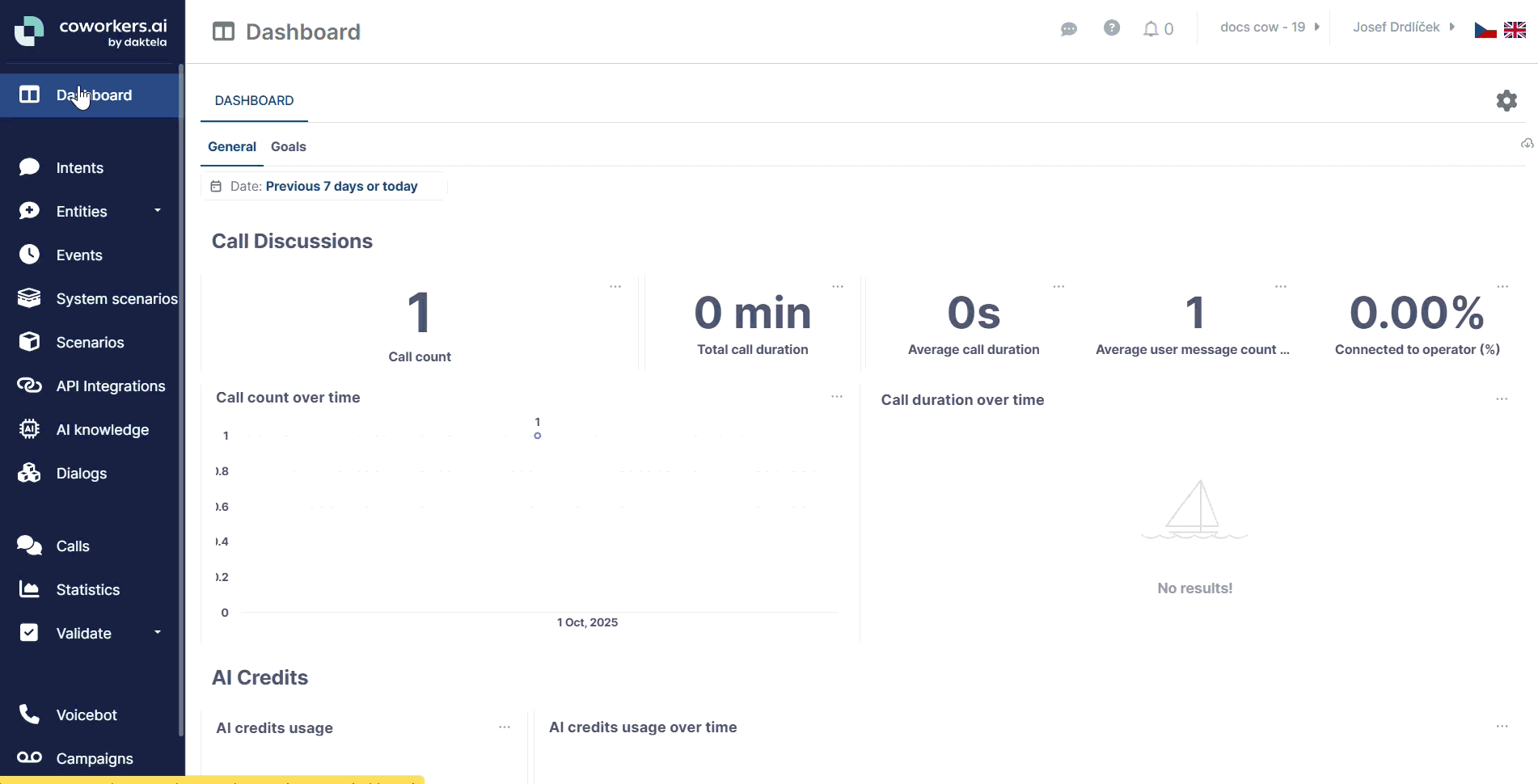
If the bot’s behavior was correct but I only want to adjust the wording, I mark the answer as OK – marked (e.g., that the phrasing should be changed).
For emails, testing is done directly in Daktela.
In the ticket that meets the processing conditions, you will see the "Emailbot" section.
👉 In Emailbot you fill in:
High level = main category of the query (e.g., "order")
Low level = subcategory (e.g., "status")
Emailbot feedback = choose OK (correct) or NOK (incorrect)
Feedback = describe what was wrong and how it should be correct
Emailbot discussion URL = link to the discussion in the emailbot application
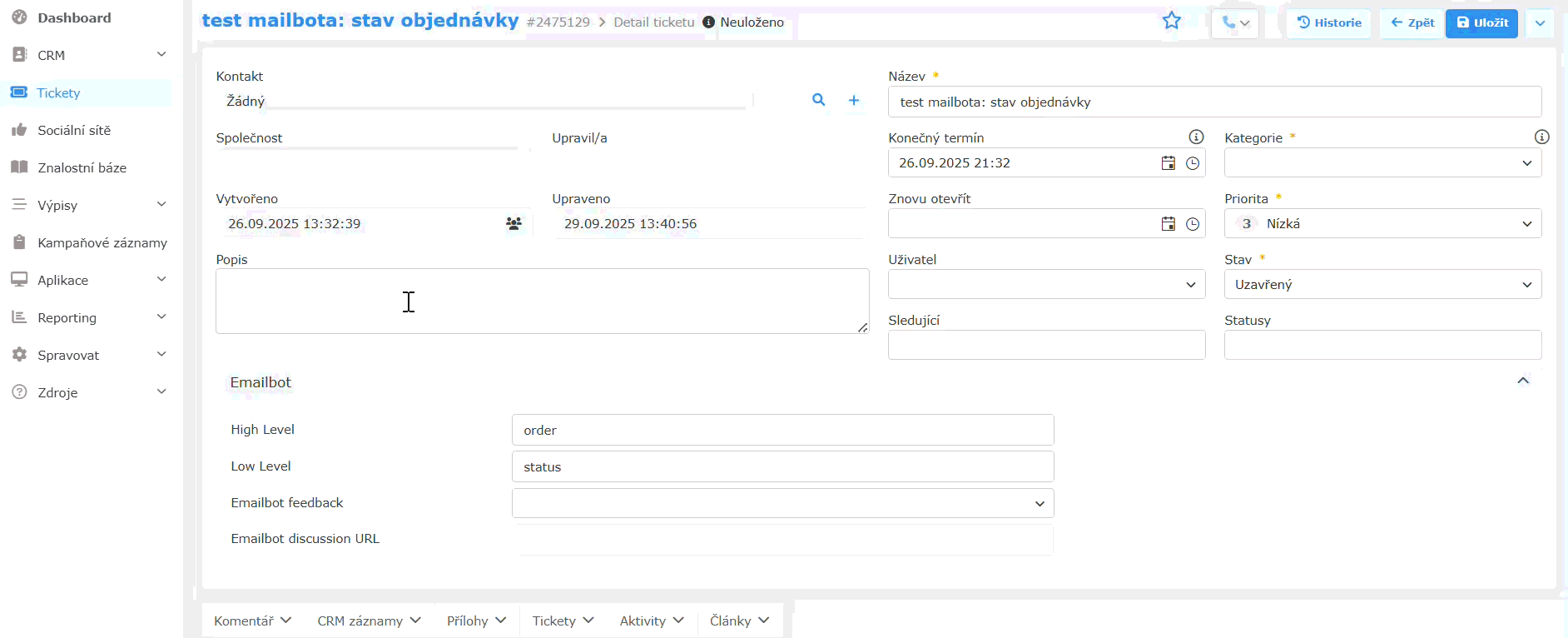
✅ Step 2: Evaluate the answer
✅ Choose OK (correct), NOK (incorrect), or OK – marked.
OK = the answer was correct.
NOK = the answer was incorrect.
OK – marked = the answer was correct, but add a warning or note (e.g., wording or style should be adjusted).
💬 Step 3: Write a comment (if NOK or OK – marked)
In the "Feedback" field, write what was wrong and how it should be correct.
Example: "The bot wrote 'Not processed', but it should have been 'Shipped'."
4️⃣ What to evaluate
👉 Main rule: Only evaluate whether the bot behaved according to the agreed scope.
Do not evaluate what the bot "could have said" or what "would be nice". The bot can only do what was agreed in the scope.
✅ If the answer was correct → mark OK.
❌ If the answer was incorrect → mark NOK and add a comment:
what the correct answer should have been
why the current answer was wrong
📌 How to write feedback
Describe the error clearly and specifically.
Do not evaluate topics outside the scope (the bot does not read minds). You can mark such cases as "For development" and later they can be added to the scenario.
If you test the same failing case 10 times, it is statistically just 1 NOK – 10× the same error is still one error.
📌 Example of bad feedback
Client asks: "What are the opening hours of the branch on Svoboďák?"
Bot answers: "Monday to Friday from 9 am to 6 pm."
Feedback: "The bot did not provide contact details."
➡️ This is not evaluated as an error – the customer did not ask for contact details, so it is not the bot’s mistake.
📊 Evaluation
Bot success rate is measured by the number of OK vs. NOK in the Discussions section / for Emailbot directly in Daktela.
Keep in mind: there is no 100% perfect bot – there will always be some questions that will not work ideally.
That is why we recommend having fallback scenarios (e.g., transfer to an operator) so that the customer is not left without help.
Watch out for TTS and STT (voicebot only)
👉 What it means:
TTS (Text to Speech) = the text is spoken aloud by a robotic voice.
STT (Speech to Text) = your voice is transcribed into text, which the bot then processes.
➡️ The bot never hears your voice directly. It only works with the transcript. What you say may not be exactly what the bot sees.
🎤 What affects STT:
Background noise (office noise, other people talking)
Fast / unclear speech (mumbling, swallowing words)
Uncommon names and foreign words (mis-transcription)
Strong accent
Poor signal or low-quality microphone
📌 Example 1 – Name:
You say: "My name is Xénie Czibereová."
STT writes: "my name is sénie čiberová."
➡️ The bot searches in the database for "sénie čiberová". No match found because of incorrect transcription → the data cannot be extracted.
📌 Example 2 – Address:
You say: "I live in Brno, Stamicova street 5"
STT writes: "I live in brno, stát micova five."
➡️ The bot searches in the database. Street does not match → the address cannot be extracted.
📝 Testing summary:
If the bot does not recognize a name or address, usually it is not the bot’s logic but an STT transcription error.
STT is a third-party technology (Google, Microsoft, etc.). We always use the best available on the market, but it will never be 100%.
It is like dictating an SMS on your phone – usually it works, but sometimes it writes the name or number incorrectly.
What we learned
Now you know where to test the bot, how to evaluate answers, and how to write feedback in a way that developers can easily understand and fix the issues.
