4 How to find discussions (calls, chats, e-mails)
🗣️ Discussions section
Open the Calls / Discussions section
In the left menu, click on Calls / Discussions.
You can work the same way with chats and e-mails.
Use filters
You can filter discussions by date, phone number, or other information.
These details are stored in so-called contexts – variables used by the application (e.g. client name, order number). Learn more here: What is $context?
Select a specific discussion
Click on a record to open its detail.
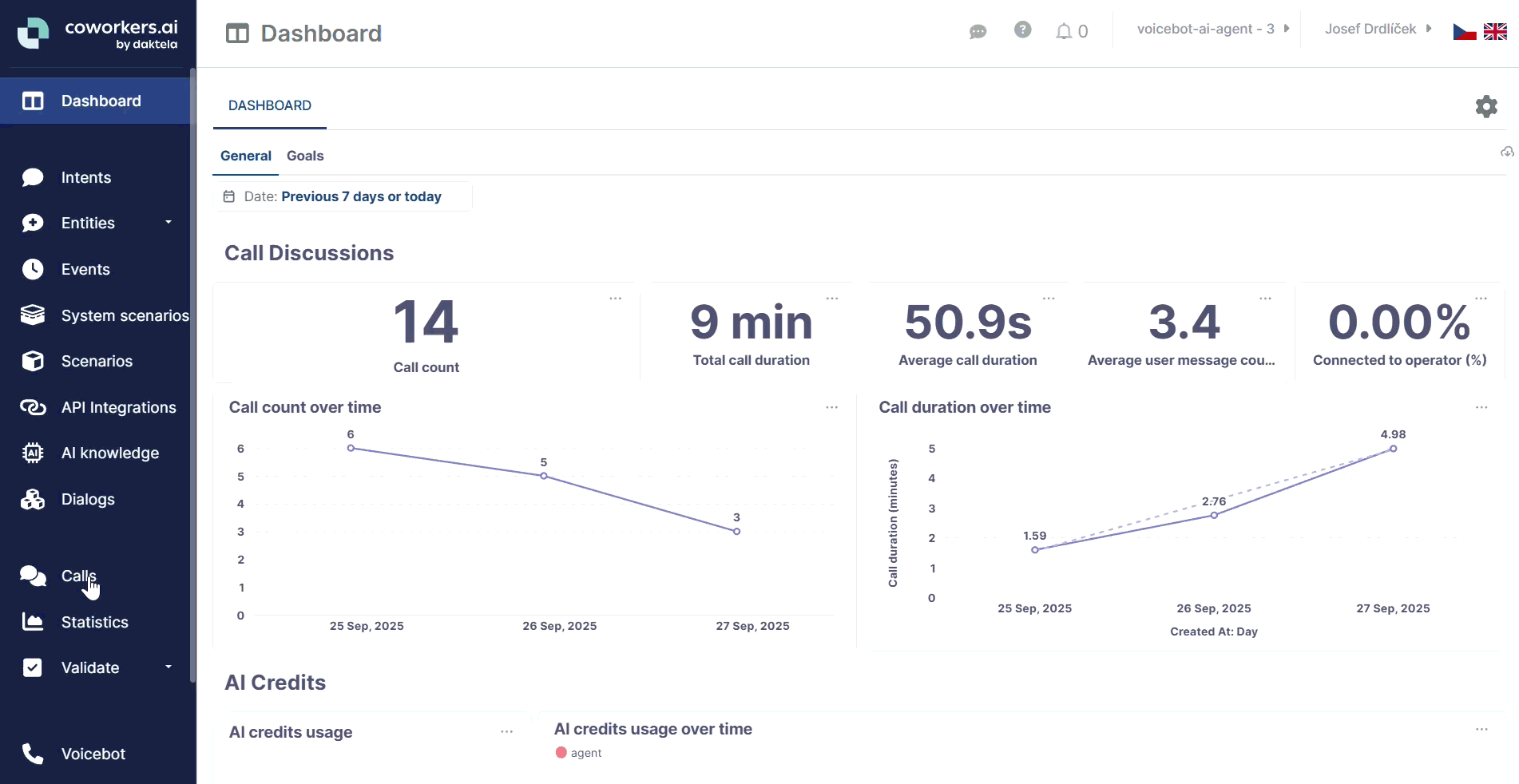
Views and filters can be easily saved and reused later, giving you quick access to frequently used settings.
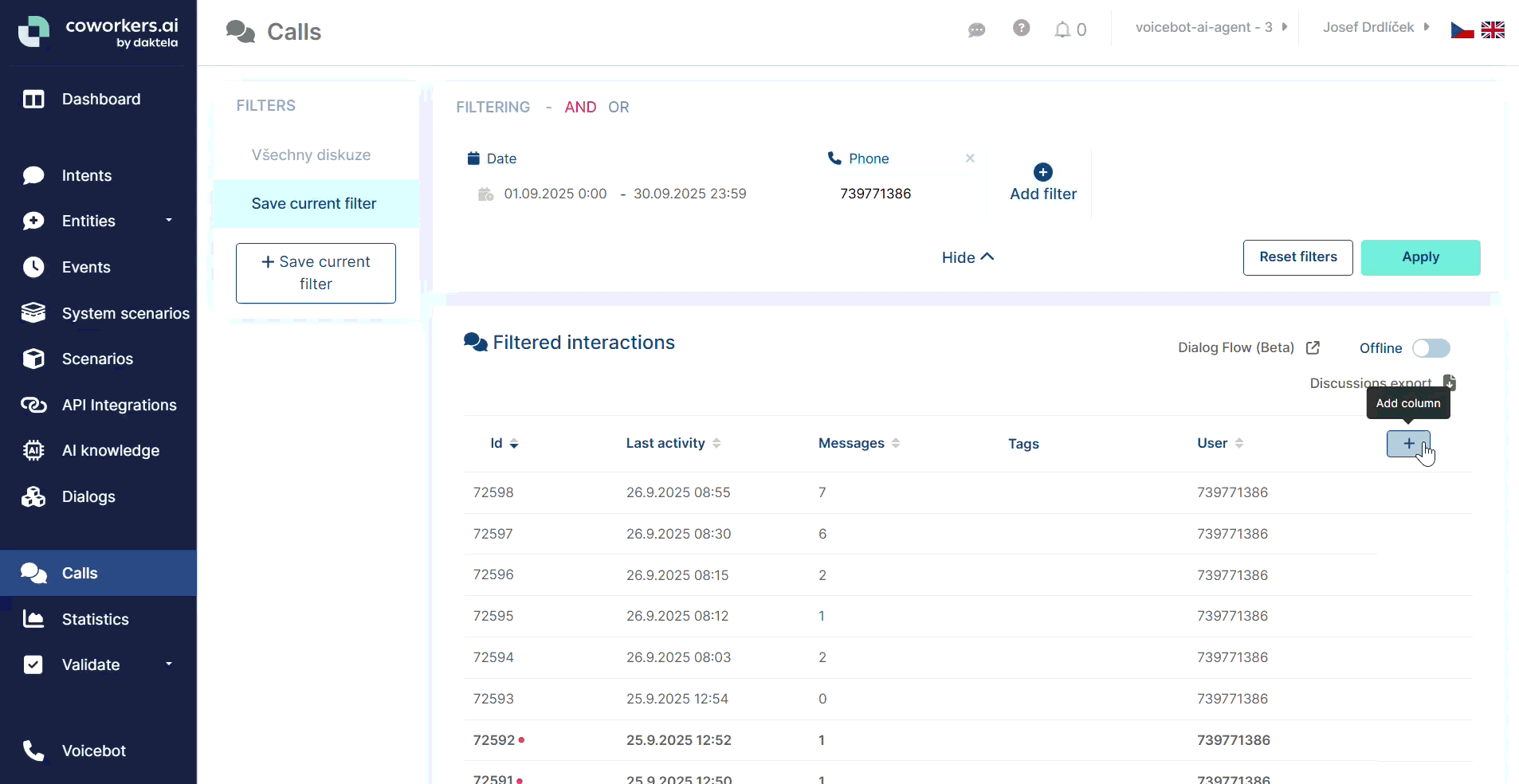
Tip: In the Discussions section, you can add extra columns (e.g. contexts or goals). This way, you’ll see more information directly in the overview and easily export the data into a CSV table.
📲 What you will find in the discussion detail
Transcript of the call / chat / e-mail
You can see exactly what was said or written.Call recording
If it is a call, you can play it back. (There is no recording for chats and e-mails.)Contexts (variables)
Contain information the bot received or was provided beforehand (e.g. client name, product, contract number).
Used for personalization of responses and searching in history.
Learn more here: What is $context?Goals
An overview of whether the set goals were achieved in the conversation (e.g. agreement on payment).
Goals also allow you to create more detailed statistics.Call script walkthrough
A button that takes you to a diagram of the dialogue, showing step by step how the conversation proceeded.
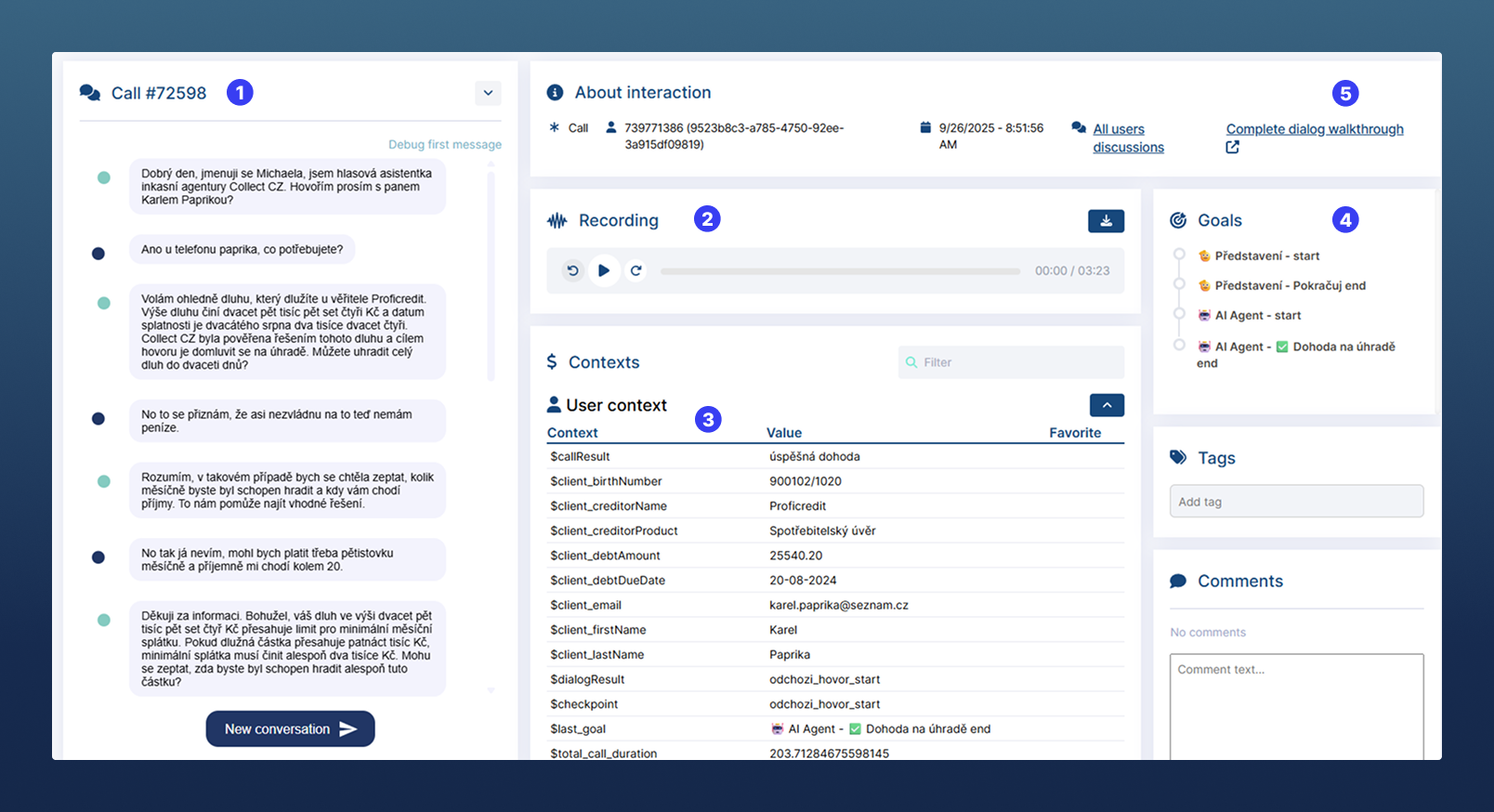
What we learned
You can find and filter a specific call, chat, or e-mail. In the detail, you can view the transcript, playback the recording, check stored contexts, verify achieved goals, and go through the entire dialogue as a diagram.
